Quote List Overview
The Quote List is the “hub” of the Instant Market product. The data and content associated with charts and news is based directly on the individual symbols entered in your quote list.

To Add Symbols to your Quote List
- Click on the Wheel icon next to Quote List
- Click on Add Symbol
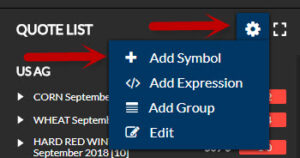
- You can either type a symbol or a keyword into the Add Symbol Box
- As you type, the search will auto fill

- If you are not finding the symbol you are looking for, you can use the Advanced Search Feature.
- From the Add Symbol Box, click on Advanced Search
- Type in either the symbol or keyword you are looking for
- The search results will appear grouped in relevant categories and appear as individual symbols.
- You can drill down in the categories to find the exact symbol your are looking for.
- Clicking on the Symbol will add it to the Selections field. (Several Searches can be done at one time.)
- Each symbol will allow you to select the group you want to include it in.
- Once you have made all the changes, select Add Symbol to add to the Quote List.
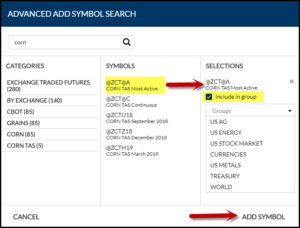
To Add Expressions to your Quote List
- Click on the Wheel icon next to Quote List
- Click on Add Expression

- In the Add Expression box, enter the description for the expression.
- This is the description that will display in your Quote List
- Enter this expression or formula
- Check the box next to Include in group to add to the area of the Quote List you want the expression to display
- From the Group drop down box, select the desired group
- Click on Add Expression to add to your Quote List
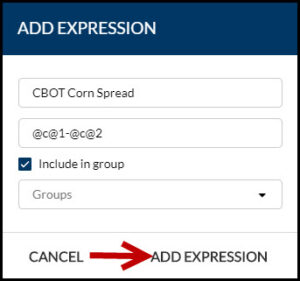
To Add a Group to your Quote List
- Click on the Wheel icon next to Quote List
- Click on Add Group
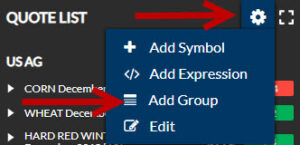
- In the dialogue box, enter the name of the Group as you want it to appear
- Click on Add Group to add to our Workspace.
- The new group will be added at the bottom of the Quote List in your Workspace.
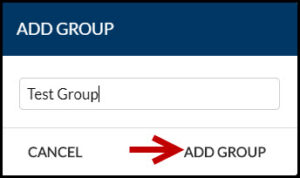
To Add a Group to your Quote List
- Click on the Wheel icon next to Quote List
- Click on Edit

There are several editing options you can perform from this screen.
- (1) To change the name of the group, click on the box and pencil icon
- In the dialogue box, make the appropriate change and then click on Edit Group
- (2) To delete a symbol, click on the “X” next to the symbol you want removed.
- (3) To change an existing expression, click on the box and pencil icon
- The name of expression or the formula can be edited.
- Once the changes are made, click on Edit Expression
- Groups and symbols can be moved by dragging them to another location in the group.
- Once all the changes have been made, click on Save
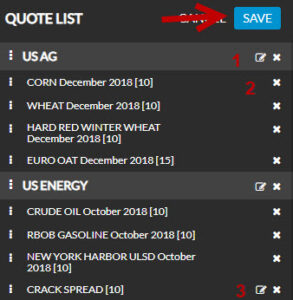
The Quote List can be expanded to see additional data fields.
- Click on the square icon next to Quote List

- Clicking on the Wheel icon on the right hand side of the screen will give you the same functionality of the front screen .
- Adding Symbols
- Adding an Expression
- Adding a Group
- Editing
- To close the Expanded view, click on the inverted square icon on the right had side of your screen
